Statist
Statist calculates a statistical summary for a given field of a vector layer. Calculated summary includes minimum, maximum, mean, standard deviation and other statistical values. The plugin also shows and allows to explore a frequency distribution histogram of values from the selected field.
Usage
Once installed and enabled, Statist creates a submenu in the QGIS “Vector” menu and also adds its button to the “Vector” toolbar. If you don’t see the button, please make sure that the “Vector” toolbar is enabled.
Clicking on the plugin’s button or menu item will open the Statist dialog. You can also use Shift + S shortcut to open it.
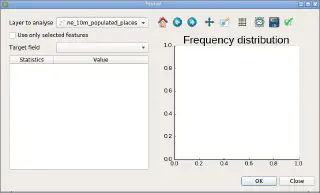
Select layer from the “Layer to analyse” combobox. If there are any selected features in the layer, the “Use only selected features” checkbox will be checked automatically; uncheck it if you want to analyse all features.
Select the field you interested in from the “Target field” combobox.
Finally, press “OK” button to start calculation. Please note, that time needed to calculate the statistical summary depends on the number of features to process and the speed of your computer.
Calculation results will be shown in a table. The statistical summary can be copied to the clipboard by pressing Ctrl + C in the plugin dialog.
In addition to the statistical summary, a frequency distribution histogram will be created. The number of histogram bins is determined automatically using Sturges and Freedman Diaconis estimators. Use the toolbar above the frequency distribution histogram to explore it. You can pan, zoom in/out, toggle grid, etc… Also, the histogram can be exported into one of the following formats: PNG, PS, EPS, SVG, and PDF.
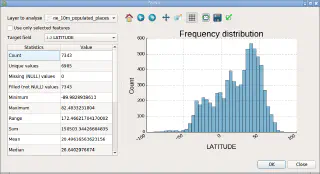
Please refer to the matplotlib documentation for more details about using the toolbar.