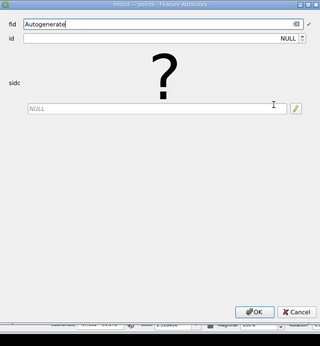MIL-STD-2525 renderer
MIL-STD-2525 renderer adds a renderer for point layers to draw NATO APP-6D/DOD MIL-STD-2525D symbols based on the SIDC as well as an editor widget to easily edit the SIDC.
Usage
Once installed and enabled, the MIL-STD-2525 renderer plugin adds a new vector layer renderer and a new editor widget to QGIS.
To use the new renderer, select a point layer in the QGIS layer tree and open its properties. In the layer properties window, select the “Symbology” tab and then switch to the “MIL-STD-2525” renderer by using the corresponding combobox. Alternatively, you can use the “Layer Styling Panel”. The MIL-STD-2525 renderer has a few configuration options.
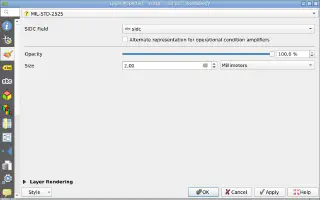
In the “SIDC Field” widget select an existing attribute with SIDC associated with each feature. It is also possible to switch between default and alternate representation of operational condition amplifiers (OCA) by toggling the corresponding checkbox right below the SIDC selector.
The rest of the options are pretty standard: symbol opacity, symbol size, and display units to use. When the renderer is configured, apply the changes and close the layer properties window. If the attribute used for the “SIDC Field” contains valid values, features will be rendered accordingly, while features with an empty or invalid SIDC will be rendered with the default question mark symbol.
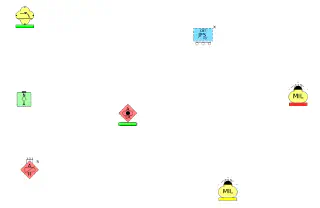
To make SIDC editing easier and less error-prone, the plugin also offers a SIDC editor widget. The widget offers a preview of the symbol with the current SIDC and a user-friendly way to edit/build a SIDC by selecting required components from comboboxes. It has a couple of options affecting its behaviour.
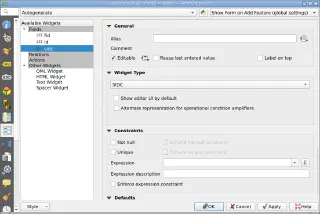
By default, to preserve screen space, the SIDC widget uses a compact mode when only a symbol preview and a SIDC value are shown. However, it is possible to use full mode, in which, in addition to a symbol preview and SIDC value, all the selectors are also shown, by activating the “Show editor UI by default” checkbox.
Note
You can easily switch between compact and full mode of the SIDC editor by using a small toggler on the right side of the SIDC field.There is also an option to choose which OCA representation should be used in the symbol preview: default or alternate.
Note
Please keep in mind that this option affects only symbol preview in the SIDC editor widget. Behaviour of the renderer should be configured separately as described above.Here is a small demo of the SIDC editor